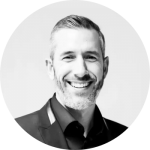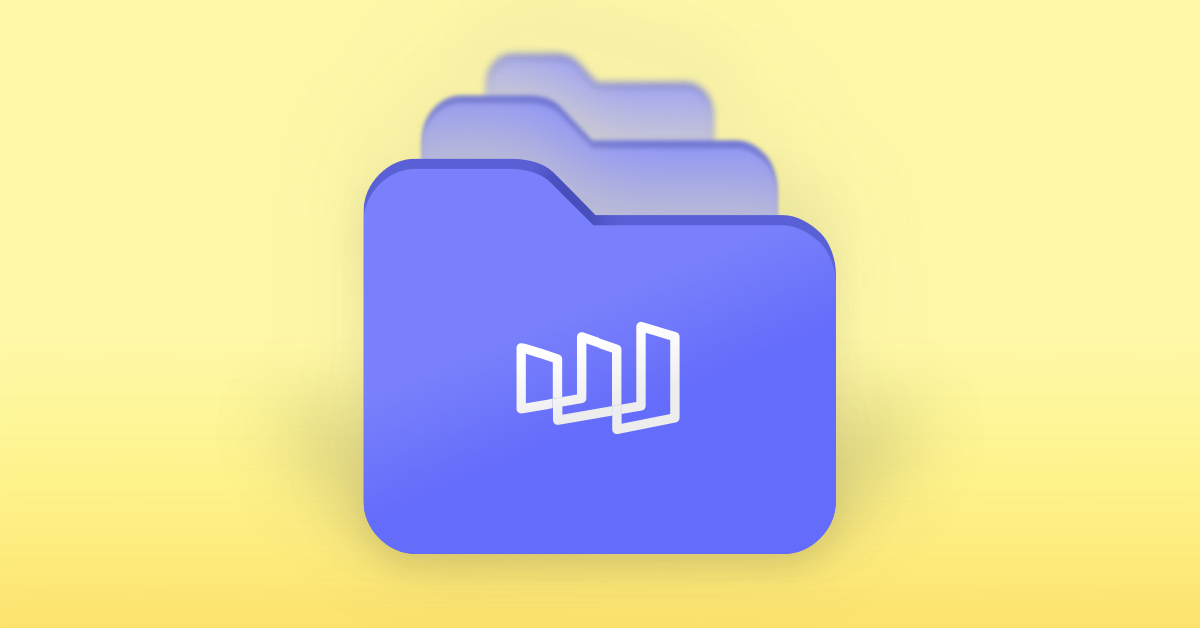
We’ve listened to your feedback and as of today, you will be able to add folders into your Control Panel in order to help better organize your views.
There’s a lot of ways that you may want to organize your folders and the views that are contained within them. Some examples of folder structures could be sorted by campaigns, business goals, geographic areas, internal teams, etc. Folders are customizable to you and you can organize them however you’d like!
In order to get started, you’ll first need to create your folder by clicking the “Add Folder” button in your Control Panel :

The next step is to name your new folder :

Your new folder will now appear in your Control Panel but it’ll be empty until you add views into it. There are two ways for you to add views into folders – the Menu Option and the Drag and Drop Option.
Discover why over a 1000 businesses trust Hawke AI to help protect their marketing ROI.
Start Defending Against Marketing Failures Today!
Menu Option :
When you hover over a view in your Control Panel, three dots will appear next to the view name and you’ll be able to click on them in order to bring up a drop-down menu with the option to “Move To Folder”.

A pop-out menu will open up on the right side of your Control Panel that will list all of the folders that you have created. You’ll simply select which folder you’d like to move your view into and you’re all set!

Drag and Drop Option:
When your cursor is on the view you’d like to move, an icon of three horizontal lines will appear on the right-hand side.

You’ll then click on the three horizontal lines and that will allow you to drag your view into the folder that you want it to be included in.

Using the right arrow on the folder you can expand it to show all of the individual views inside and their KPI statuses. When the folder is not expanded, it shows the summary KPI statuses of all of the views within the folder.

Please also note that you can still favorite views by clicking the star on the left side of a view. Your favorited views will always appear at the top of your control panel.
We think that our new folders feature will help your team organize, navigate and ultimately take action on data in a more efficient way moving forward. We have plenty more exciting things to come in the near future and we will update our blog as soon as these new features are released!