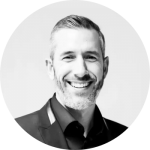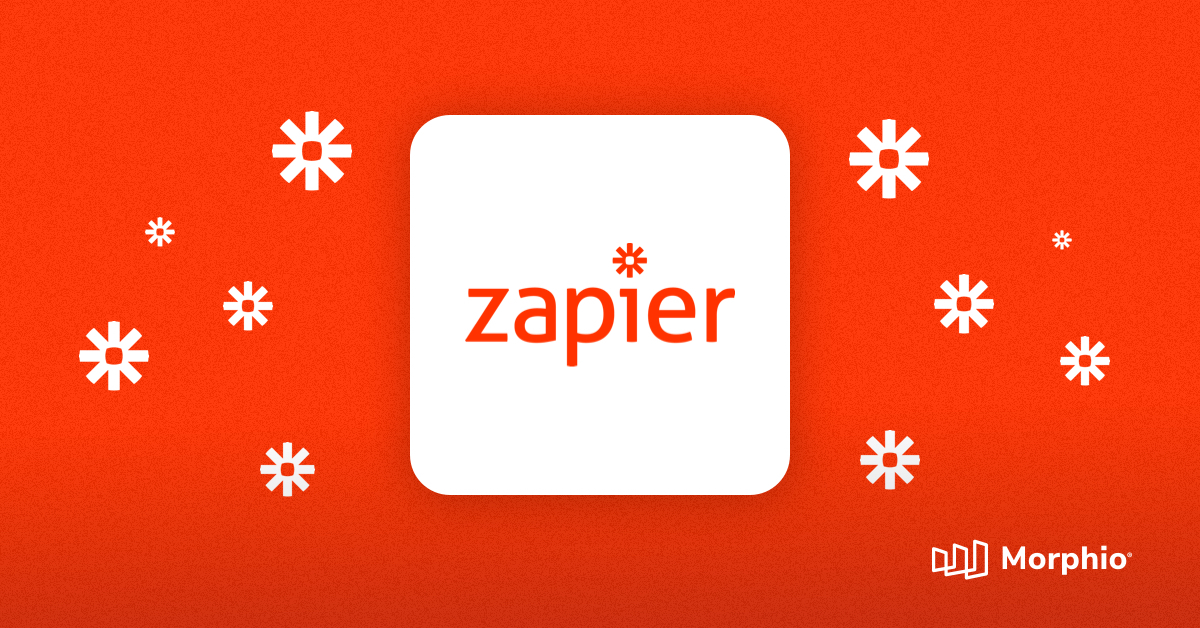
Think about all of the minute tasks you do every day as a marketer. You probably can’t count them, right?.
Don’t worry. That’s everybody. But it doesn’t have to be the norm.
We have technology to help us. And, no, it’s not like the Jetsons. It’s better.
One tool everyone should be using to save precious time is Zapier. It’s an IFFT (if this, then that) web app.
You connect multiple tools together and automate sequences. I’ll be showing you how to use it today for free to save countless hours every week as a marketer.
Follow along!
Start Defending Against Marketing Failures Today!
Discover why over a 1000 businesses trust Hawke AI to help protect their marketing ROI.
Request a free trial1. Zapier time management
Are you guilty of managing everything on post-it notes and scribbled to-do lists?
There’s a better way to secure your time management with Zapier. Here’s how:
Step 1: Connect Google Tasks
Create a new Zap and add Google Tasks as the first step.
Choose the “New Task” trigger event after this.
Step 2: Connect Trello
Add Trello as the second step.
Select the “Create Card” option after and connect your account.
Step 3: Customize the Trello card
Customize the newly created Trello card to include Google Tasks information.
Ensure that it is posted to the right board, list, and tags the correct people in your team to handle the assignment.
2. Zapier social media automation
Wouldn’t it be great if new content could be automatically shared on social media?
You wouldn’t have to manually go to each network and post it.
Let me show you how to make that a reality.
Step 1: Connect WordPress (or the CMS of your choice)
Create a new Zap and add WordPress as the first step.
Feel free to add Wix, Weebly, or another platform if required.
Choose the “New Post” trigger after this.
Make sure that you enable the published “Post Status” option as well since we want fresh content to get promoted, not drafts.
Step 2: Connect your social accounts
The second step requires you to connect any social accounts you want to use for sharing.
This may include Facebook, Twitter, LinkedIn, etc.
I’ll use LinkedIn as an example but the same steps apply for each network.
Select the new “Create New Share” action event.
Then, move onto the third step.
Step 3: Customize the message
Each social post needs to be customized to include WordPress data.
Include the post title, URL, and image. Use this data to make the post as information-rich as possible before turning the Zap on.
3. Zapier email automation
Email marketing is one of the most effective ways to reach customers, drive sales, and nurture relationships. It’s also exhausting.
You have to collect subscribers, manage drip campaigns, send out newsletters. The list goes on.
That’s where the Zapier comes in. Try out this Zap that automatically tags new subscribers into an automated welcome sequence.
Step 1: Connect Mailchimp (or another email automation tool)
I’ll be using Mailchimp for this example, but feel free to follow these steps with Aweber, HubSpot, or another email automation tool of your choice.
I’ll be using the “New Subscriber” trigger event for when a new user subscribes to my email list.
Step 2: Add subscribers to welcome tag
This will require you to have an automation sequence set up in Mailchimp or another platform when a subscriber is tagged. For instance, you might have a “new” or “welcome” tag.
Let’s look at that in the next step.
Step 3: Create a welcome message
What do you want people to know about your brand? What makes you different? What resources can you provide?
That’s what a welcome email should contain. It’s the first impression you give.
For instance, I can create a welcome sequence in the Mailchimp dashboard when everyone is added with a particular tag.
It looks like this:
Inside the email itself, I recommend that you offer a lead magnet and resources to educate subscribers on your industry and product.
You want them to understand the value of what they could be buying while also securing your brand as a thought leader.
4. Zapier lead generation
The last Zapier marketing automation trick I have for you is related to lead generation.
This Zap will take every new hot lead that meets certain criteria through HubSpot and send it to your Slack team to follow up.
Use this to prevent high-quality leads from slipping through the cracks.
Step 1: Connect HubSpot and filter its results
Create a new Zap, connect HubSpot, and select the “New Contact” trigger event.
Next, choose Zapier’s built-in “Only continue if” option.
Filter HubSpot’s results via only continuing if the job title of the lead contains a keyword like “CEO” or “CMO,” for instance.
Step 2: Send to Slack
Now it’s time to send these hot leads to your sales teams.
Connect Slack as the third step with the “Send Channel Message” action event.
Choose the appropriate channel and customize the message to include the lead’s information like so:
Your sales team can now follow up with these individuals to schedule discovery calls, offer demos, and other ways to convert them.
Wrapping up Zapier automation
Marketing takes a big investment.
There’s project management, lead gen, content creation, and a million other things to do every day.
While you can’t escape the tasks, you can save little amounts of time that greatly add up thanks to Zapier.
I recommend creating Zaps to automate all of the small daily tasks you have on your plate.
This includes sending welcome campaigns, scheduling calls, posting content on social media, and alike.
Better yet, want to take automation to the next level? Then you need to try Morphio today for free. Our marketing security software automates marketing optimization, reporting, security, and other things so you can dedicate time to tasks that matter.